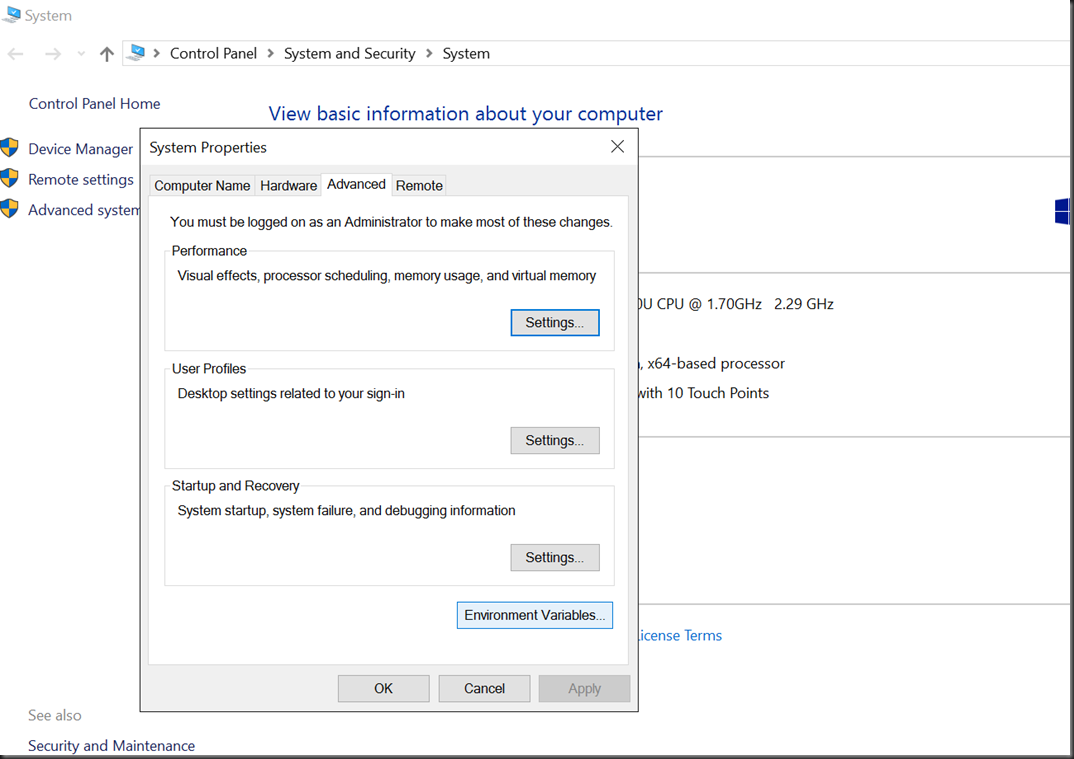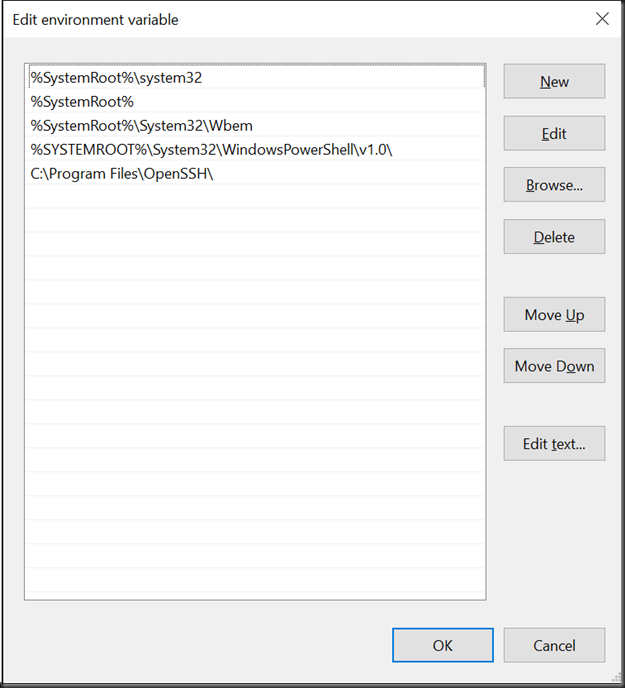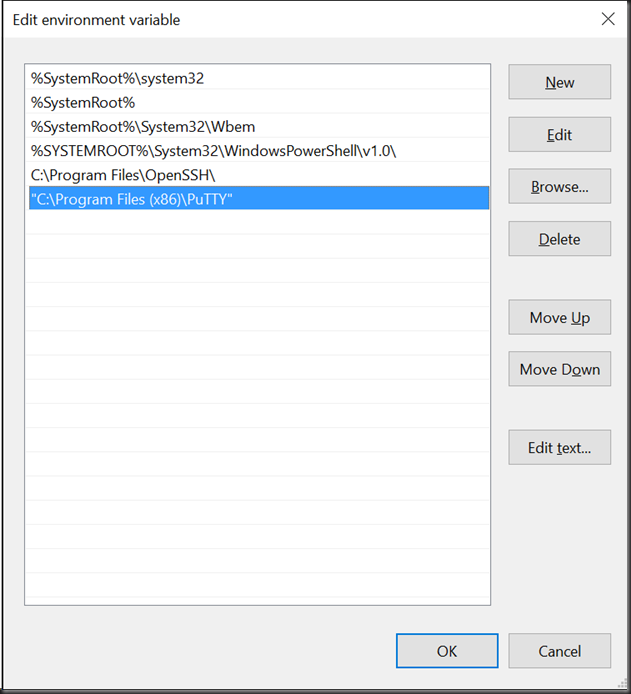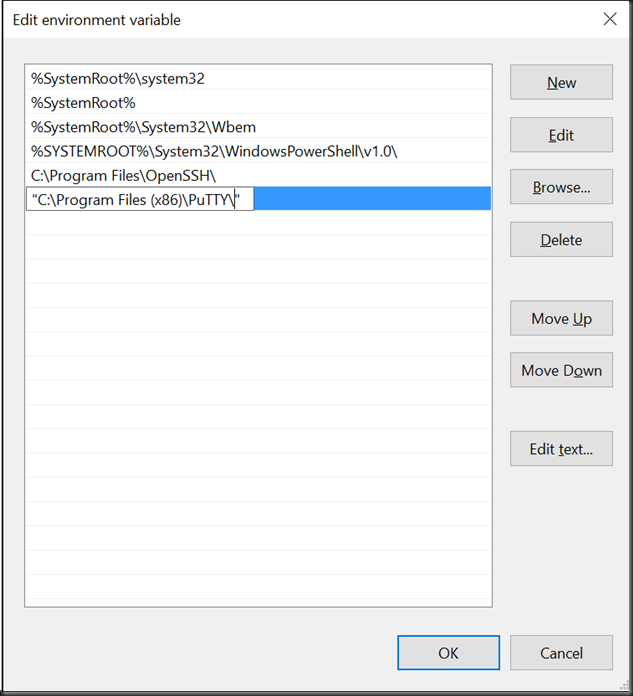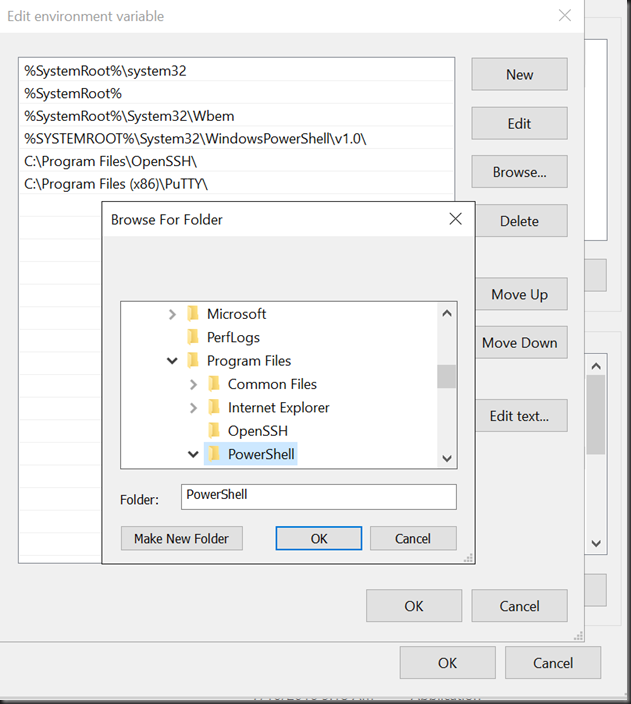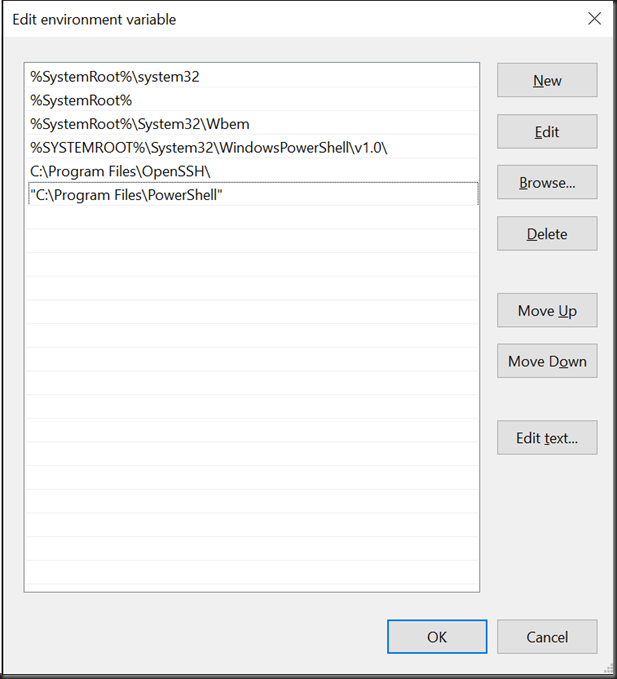If I were to ask how many of you LIKE editing the System Path in Windows I’ll bet I wouldn’t see a lot of hands up in the room. I specifically wrote a function in PowerShell to edit the path for that reason.
As the path grows it becomes difficult to manage.
In Windows Server 2016 RTM there is a new Path editor (And it’s very easy to find and use!)
Drill down to the Environment Variables as you would normally under “Advanced Settings”
When you go to view your paths, especially the SYSTEM Path there’s a new cool option, it brings up a nice GUI Editor.
“Wow! This makes editing the path WAY better!” I thought but watch out… it’s a new Feature with some “undocumented features”
If you Choose “Browse” to select a path you’ll notice something, it’s missing the extra ‘\’ which I found causes some applications to miss that folder in a Search
You can of course easily highlight the entry and add in the missing ‘\’
The other one to watch out for is the “New” button to Add an entry. If you click on “New” and try to immediately Browse to a folder you’ll find it deletes the entry above it.
That can’t be good!
But the solution is easy. Click “New” and begin typing something … ANYTHING in the new Field and THEN browse away… Just again remember to add in the that missing ‘\’ when you’re done.
It was actually this feature that caused me initial issues with PowerShell 6 Open Source in that I browsed for C:\Program Files\OpenSSH and the entry was missing a ‘\’ at the end. This caused PowerShell to skip over the folder as a file when searching for SSH.EXE